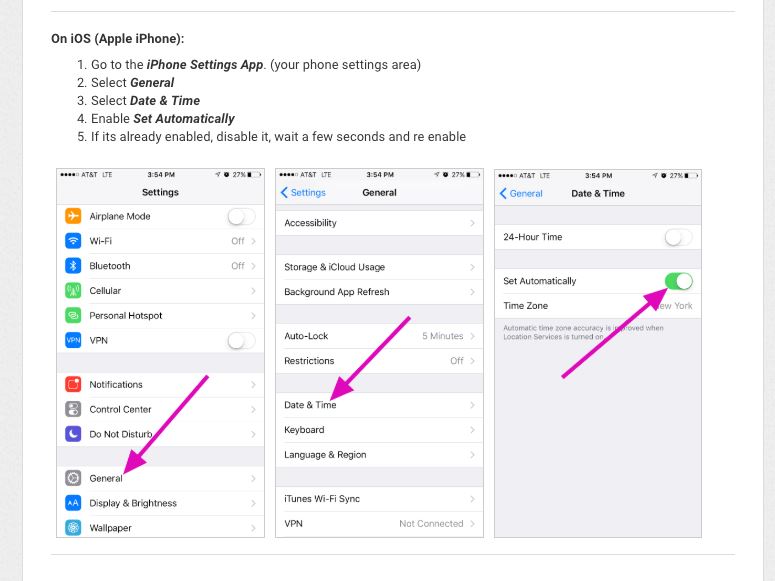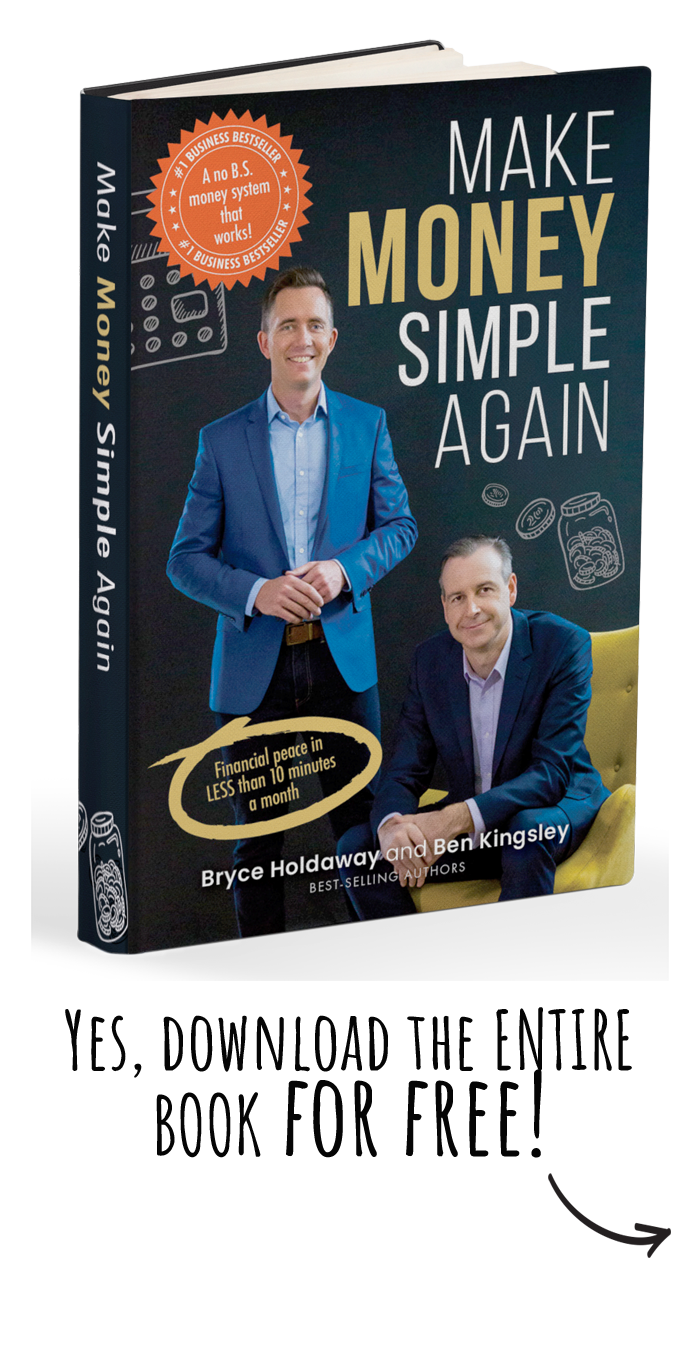Google Authenticator is an extra layer of protection we use to ensure the security of your account beyond just an email and password. We are on a crusade to help you manage your money, yes, but we’re also on a crusade to keep this financial information safe!
So if you’re having trouble logging in, our guess is it might be due to some issues with Google Authenticator.
Please see if your problem is listed below before contacting us directly for further help 🙂
Not sure how to use the Google Authenticator?
My Google Authenticator codes aren’t working?
There could be two reasons why this is not working:
- You’ve entered a space in between the 6 digits. On the app, it can be confusing because there seems to be a space. But when entering the code in the portal, please remove the space.
- This might be because the time on your Google Authenticator app is not synced correctly. Below is a step by step solution to fix it:
To make sure that you have the correct time, follow these steps to correct the times and fix the problem…
For Android
1. Go to the main menu on the Google Authenticator app to show ‘Settings’
2. Click ‘Settings’
3. Click ‘Time correction for codes’
4. Click ‘Sync now’
On the next screen, the app will confirm that the time has been synced, and you should now be able to use your verification codes to sign in. The sync will only affect the internal time of your Google Authenticator app, and will not change your device’s Date & Time settings.
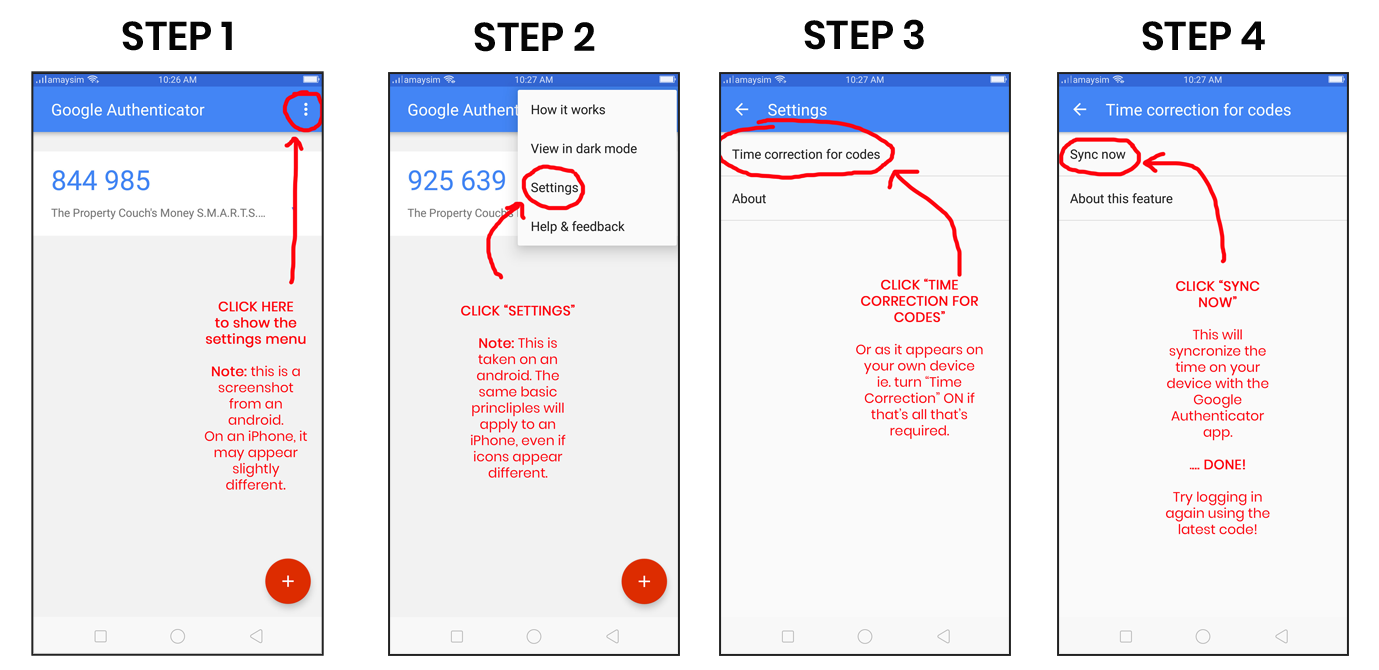
For iPhone and IOS
I keep getting asked for a code, but I haven’t scanned the barcode or used the App on my phone yet?
Not a worry at all. You might have accidentally clicked “next” without scanning the Google Authenticator barcode. Basically, you are stuck on this page and can’t go back to scan your code OR move forward to the Money S.M.A.R.T.S. Platform! It’s a very simple fix though. Just click here to contact us on the HelpDesk and we will reset the Google Authenticator for you. Make sure to include your email in the Helpdesk. 🙂
My app password’s not working?
If you’ve double-checked to make sure you’ve entered the App Password incorrectly but it’s still not working, try going to https://g.co/allowaccess on your device’s browser. Enter your username and password, then type the letters on the screen. Then go back to the application you’re trying to access and enter your App Password.
I didn’t receive a verification code?
If you haven’t received a verification code to login, have gone into the Google Authentication App on your phone? The 6-digit code to login will be found there.
Note: If you received multiple verification codes, only the newest one will work. If you requested multiple verification codes, keep in mind that it might take some time for the
latest code to arrive. Each code is only valid for 10 seconds.
If it still the verification code is still not there, please confirm that
1. You have scanned the barcode using the Google Authenticator App
2. If you’re having trouble scanning the barcode, you can manually enter it.
If you have tried all of this, please check that the time on your device is synchronized with Google Authentication (above) before going to the Help Section of the app.
To go to the Help Section of Google Authenticator, below is a step by step demo.

Not sure if the app’s set up?
- On your Android phone or tablet, open your device’s Settings app, go to Google, then Google Account.
- At the top, tap Security.
- Under “Signing in to Google,” tap 2-Step Verification. You might need to sign in.
- Under “Set up alternative second step,” find “Authenticator app” and tap Set up.
- Follow the steps on the screen.
- To verify it’s working, get a code from your Authenticator app. Enter it in your settings.
If your code is correct, you’ll see a confirmation.
Still having troubles with MyWealth Portal?
We’re here to help! If you’ve tried all these solutions or if the issue is not currently listed below, just Click here to log a ticket in our Help Desk and we’ll get in touch with you as soon as possible.